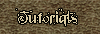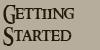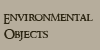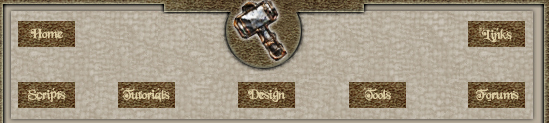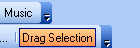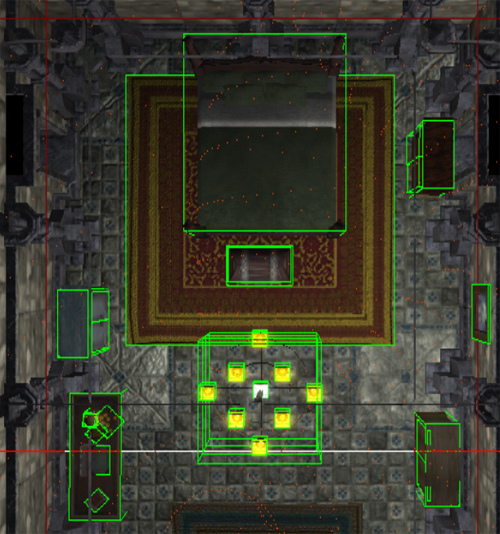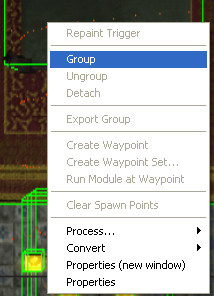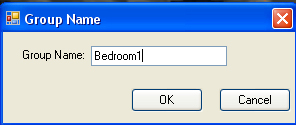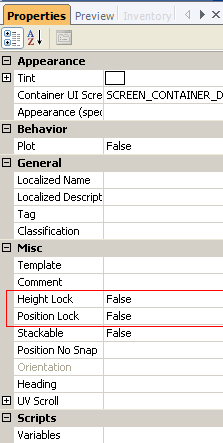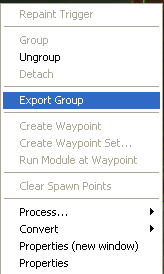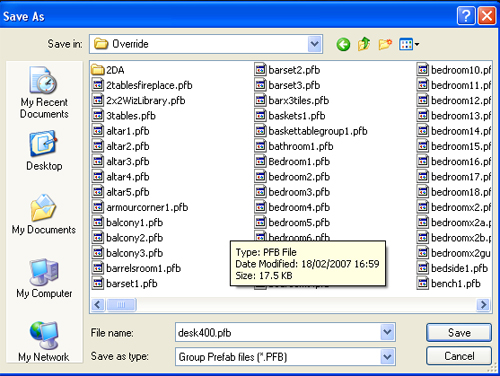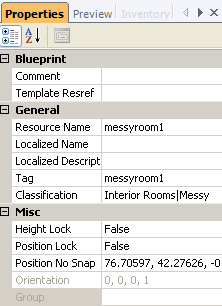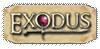| A prefab is a collection of placeables that are grouped together so that you can place them as a group rather than individually place the placeables a second time. As you can see using this method could save you a lot of time. The first thing we need to do is to place our placeables in the order that we want them in, like so: 
As you can see in the picture above I have added a rug, bed, wardrobes, desk, etc to my area and I am now going to make them into a prefab so that I can use it for other areas, modules, without having to place them individually again. With the drag selection button selected: 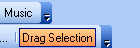
I can left click in the tiles top left hand corner and then drag my mouse to the bottom right hand corner and as you will see a green box will appear. Whatever object is within the green will be selected, like so: 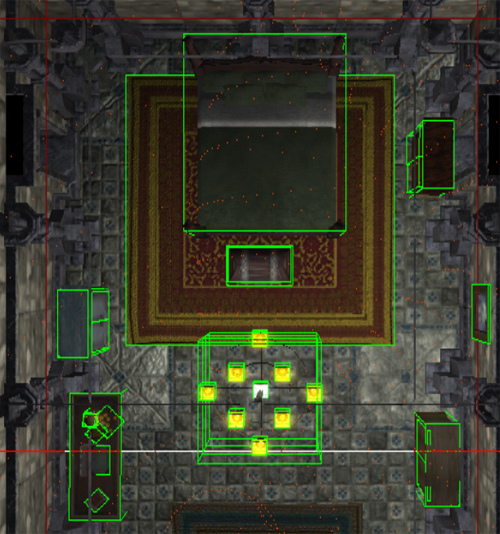
Now we can right click within the green outline and a menu will appear: 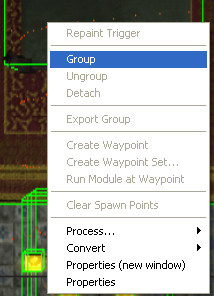
Left click on Group and then a dialog box will appear: 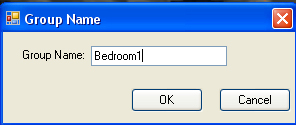
Now give the Group a descriptive name as this will be used as the prefab name (The name can be changed so do not worry about it too much). Once that has been done, left click on the group again and have a look at the properties of the group. The two important settings here are the Height Lock and the Position Lock as shown below: 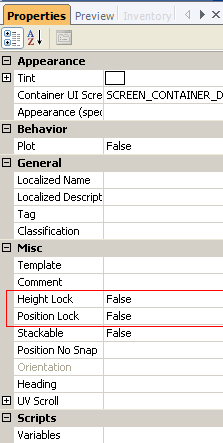
For instance, if you do not select Height Lock then you may find say a desk placeable is halfway between the floor and the ceiling, which I do not think that is the effect that you are after. Next thing we need to do is to export the group out as a prefab. To do this Right click on the Group and then select Export Group: 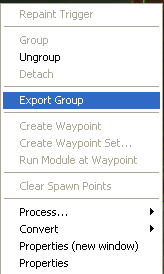
We then can change the File Name (as mentioned earlier it defaults to the name of the Group, but you can change it now) of the prefab and also make sure that you save it to your override folder in your My Documents Neverwinter Nights 2 directory. You will need to restart your toolset and if you go into your Blueprints and then click on the Prefab button you will see your newly created Prefab. 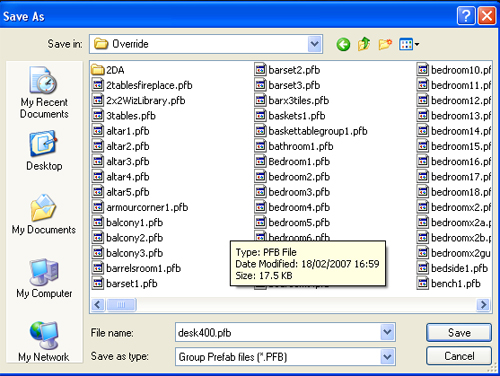
TIP: Why not classify your prefabs to make life easier on yourself. You could have 100's if not 1000's of prefabs and they will all be listed one after the other. What I do is group my prefabs by using the Classification field: 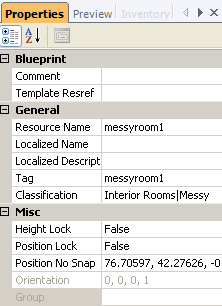
In this example I have made a Classification group called Interior Rooms and then another sub group called Messy. When I look at my prefabs the group is shown like so: 
You could use better groupings like Tavern, Front Room, Kitchen, Bedrooms, etc. |